You must have cracked your head thinking how to place an image exactly where you want the image to be on MS word. Let me show you a very simple technique to fix this.
[singlepic id=14 w=120 h=100 float=] Select picture to insert (Insert > Picture > From File. Just in case you don’t know it) Click on the picture. [singlepic id=17 w=120 h=100 float=] click on a text box while the image is selected.Now click on the ‘text box’ [singlepic id=19 w=120 h=100 float=] That’s it! Now you can drag around this image wherever you want! The margins or tabs will not affect your image anymore!
Here is the final result! [singlepic id=21 w=120 h=100 float=left]
(Now you can remove the border by selecting ‘No Line’ from the Drawing toolbar)
 Sarang
Sarang


